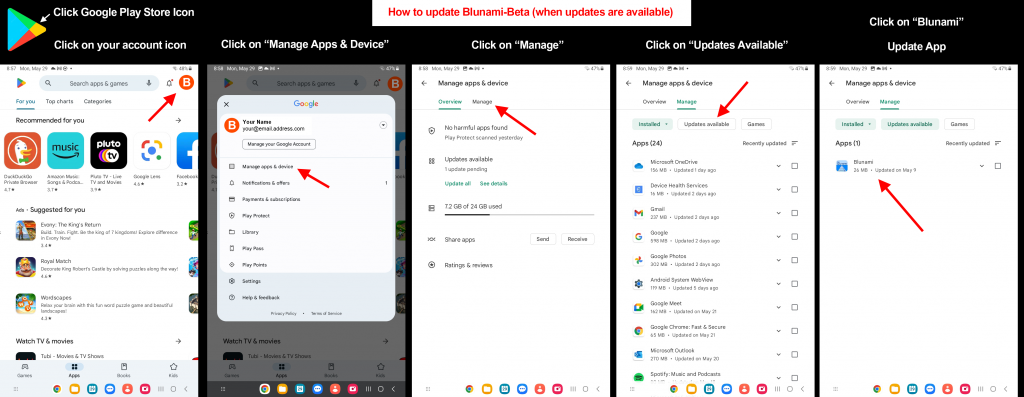Blunami Android Beta Testing
Category : Uncategorized
Welcome to Beta Testing for the Blunami Android app. The new version of the Blunami app has been rebuilt from the bottom up in the latest development tools which can deploy to any platform (Android, iOS, PC, Mac etc). We are very happy to have your help in the final stages of making this available to the public.
Requirements for participating in Open beta
To participate in beta testing you must have:
1) an Android device running Android 5 or newer
2) your Android must be updated to the latest version of Android it supports
3) an email address that your Android device uses to log into google play
4) the email account must be accessible from your Android device
5) a Blunami decoder installed in a locomotive
6) you must be willing to fill out a crash report form (using google forms) should your device experience a crash
Although the app <i>will function</i> on Android5, it is recommended you use a device running Android10 or newer.
Learn about crash reports
One of the challenges of deploying to Android is the vast numbers of devices supported (50,000+) and versions of Android to be accommodated. When you experience a crash on your Android, BlueRail receives a time-stamped notification that includes your Android model and some technical details about the crash. What we don't know is what you did that led up to the crash. We have created a form for providing that information. By combining the crash report BlueRail receives with the form you fill out, we should be able to solve the issue and release a new build. So having you fill out these crash reports is core to quickly fixing any issues in the app.
Please use the link below to fill out a crash report if you ever experience a crash when using Blunami Android. Fill out one crash form per crash.
Please note the Date/Time when a crash happens, so we can link it to a crash report Google sends us.
NOTE - the built-in crash report does NOT get sent till you re-launch the Blunami app following the crash. You must be on wi-fi (or have a cellular connection) for the crash report to get sent. After experiencing a crash please re-launch the Blunami app, and make sure you are on wi-fi (or have a cellular connection) when you do.
Blunami Crash Report Form |
Signing Up for Blunami Android Beta
Use the links below to sign up for the Blunami Android beta test:
Method A
Sign up using your desktop computerYour PC must be logged in to your Google account for this link to work. |
Method B - This is the easiest way to sign up
Sign up from your Android deviceYou must be on your Android and logged in to your Google account for this link to work. |
Most people find "Method B" above as the easiest method. To do this, you'll want to be on your Android device (which is already signed in to your correct account in the Google Play App). You should also have your email setup on that device so you can respond to any emails that are part of the process right on your Android.
To use "Method A" you must be on a desktop computer that is logged in to the Google Play account you plan to use on your Android. Once the sign up is complete, the app will be "pushed" to your Android. To make life simple, we recommend using "Method B" above.
Limitations of the current app
The app presently does NOT support:
1) Multi-Train screen
2) Consisting
These features will be added in subsequent updates.
The app does support these new features not found in the iOS app. Please try these features out:
1) Automatic handling of function remapping: the app allows you to easily remap functions. The app will also detect any remapping you have implemented on a DCC system and update the interface accordingly.
2) Outdoor Throttle: this is a gesture-based throttle that allows you to control the train with taps and swipes, reducing the need to look at the screen while operating your train. Haptic feedback is provided on devices that support haptics (generally phones). Outdoor Throttle can be turned on in General Settings.
Goals of this beta test (notes and known issues)
The goals of this beta test are to achieve a Blunami Android build that functions properly without crashing on Android devices. At this stage the app is stable and not generating crash reports from users.
If encountered, we need your help to run trains and control settings and see if you can generate a crash, and then fill out a crash report form so we can fix the problem. We will notify you by email when an update is available that hopefully solves the issue.
Please do NOT use the crash report forms to send us suggestions on control components (sliders / selectors). In an effort to put an emphasis on app stability, we have taken certain shortcuts on how the control components operate (things that can be improved on once the app is fully stable and functional). I will list some of those below. If you have any "non crash report" feedback/suggestons, you can send an email to ("INFO" followed by the @ symbol followed by "bluerailtrains" followed by DOT "com"). Please put "Blunami Android suggestions" in the title.
Examples of control/component shortcuts currently in the Android build (or other unaddressed features or known issues):
1) No support for "tap above/below" throttle or haptic feedback on the throttle presently. We have some interesting ideas for things to do there. Presently use the slider throttle or the +/- buttons to control loco speed.
2) All settings controls are presently managed via a pop-up window accessed by touching any setting. We understand that are certain situations where that is not ideal (editing speed tables or EQ band sliders). We will come back and spruce that up after we have a stable build. Right now, everything is a pop-op.
3) No support yet for individual CV bit-by-bit management (ie CV29).
4) No Emergency Stop or Stop All yet.
5) No button hilighting for 3-step dynamic brakes yet.
6) No specific Reset decoder button yet.
7) Loco nickname may not refresh immediately when changed
How to receive app updates
New builds will be posted routinely. You will want to update your app to the latest version. You can check the version of the build you have in the app under Settings >> General Settings.
Here is a general article on how to receive app updates (below).
Google Support article on "How to update apps on Android"
One easy way is to access the non-public link to Blunami on your Android device and click "upate" (if available).
Direct non-public link to Blunami Android App
Another easy way is to use the Google Play Store on your Android in the "manage apps" section. Here are some screen grabs about how to navigate there (click image for better view):
Confidentiality
Your assistance as a beta tester is invaluable to us as we work towards delivering a final product. We kindly request your cooperation in maintaining strict confidentiality during this testing period. As the software is still in development, it is essential that all information, results, and features remain confidential to ensure the integrity and success of our final product. We greatly appreciate your understanding and support in safeguarding this sensitive information. Your commitment to confidentiality will contribute to the overall success of the product. Thank you for being a part of the development process.