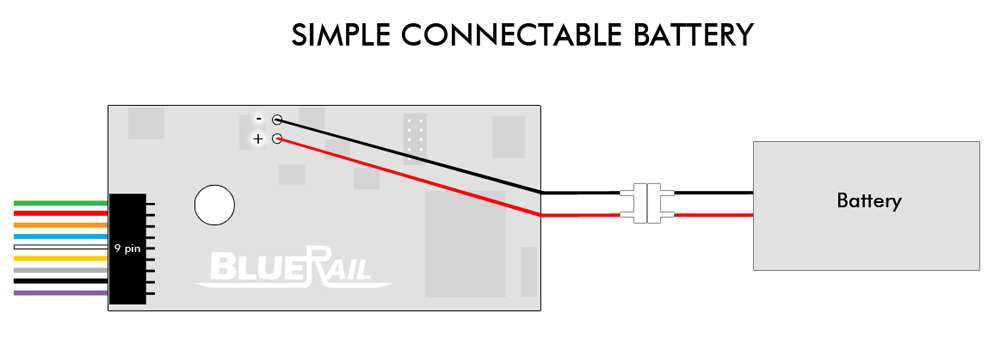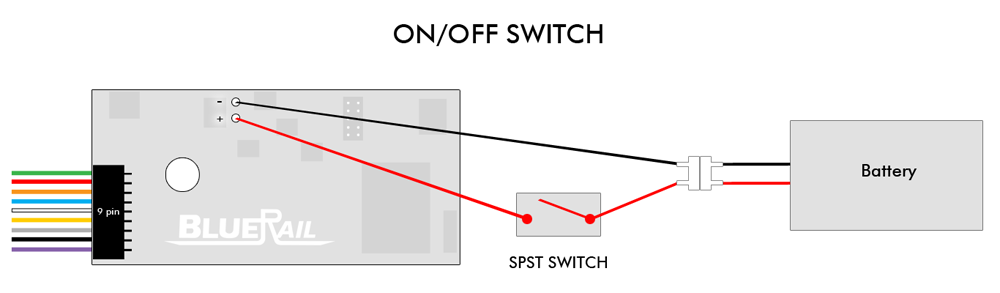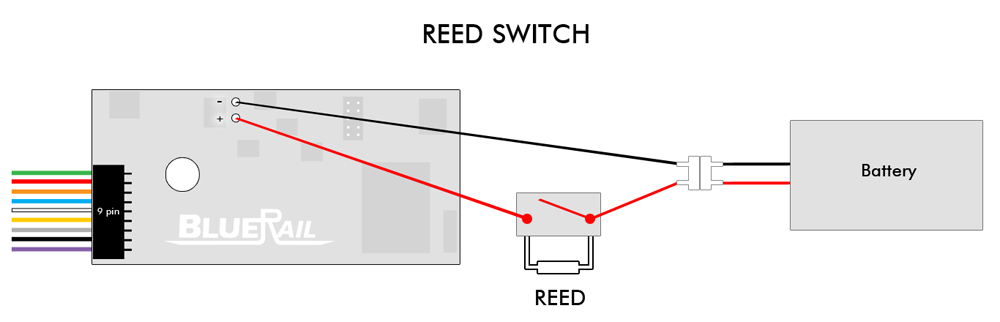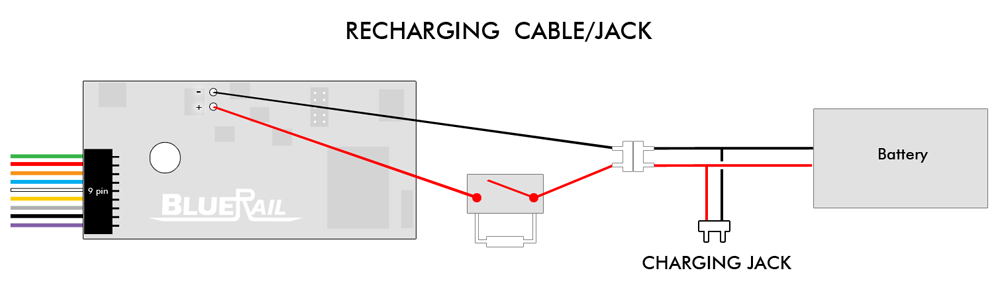Understanding and Troubleshooting Bluetooth Connections
Category : Articles
This article explains connecting and disconnecting from a bluetooth train.
When a train or board is powered up and in range, it should appear in the home screen of the application with the option to “connect” or “disconnect” from any train. Once you have “connected” to a train it is no longer visible to other users (or other applications) until you choose to “disconnect” from a train.
If a board or train is powered up and in range, but you do not see it in the app home screen, there are two probable causes. Either bluetooth is turned off in your device or the board is being occupied by another user (or application).
IS BLUETOOTH TURNED ON?
The app attempts to alert you whenever bluetooth is turned off, but if you are not seeing a bluetooth board this is the first thing to check. Bluetooth is managed in the “settings” of your phone/device. Be aware that being in “Airplane Mode” will generally turn off bluetooth.
IS ANOTHER DEVICE OCCUPYING BLUETOOTH BOARD?
If a train or board is powered up and in range and still not visible, check to make sure there is not another smartphone or tablet in range running the BlueRail or E-Z App that may be occupying the board. You must choose “Disconnect” (or close the app entirely) from the occupying device to make it available to other users.
One definitive way to “release” connections is to temporarily kill power to the board/train. This will cause the board to reboot and become available for connections.
IS YOUR DEVICE’S SOFTWARE UP TO DATE?
It is very important when using Android (or iOS) to run bluetooth trains that you update your device to the latest software available for your model. Please refer to THIS ARTICLE about how to update your device to the latest version of Android.
IS ANOTHER APPLICATION ON SAME DEVICE OCCUPYING BLUETOOTH BOARD?
If you run both the BlueRail app and the Bachmann E-Z App on one device at the same time, it is possible for one app to occupy a train, making the app unavailable in the other application. Please make sure all other bluetooth train control apps are completely closed when running your train.
RUNNING BLUETOOTH IN A GROUP ENVIRONMENT
When operating bluetooth trains in a group environment, please turn off “Auto-Connect” from the home screen of your app. Auto-Connect is a handy feature for use at home, enabling your device to automatically connect to all trains (saving you from having to hit the “Connect” button). When operating in a group, turn this off and manually connect to trains using the “Connect” button. To make a train or board available to another user

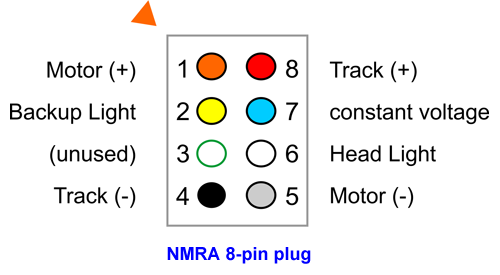
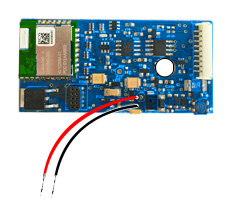 Because bluetooth does not rely on track for loco control, it is an excellent method for battery powered train operation (also known as “Dead Rail” or “Power On Board”). BlueRail plugin boards come with 2 connection points (+/-) which can be wired to a battery. Below are a few ways you may choose to wire your battery.
Because bluetooth does not rely on track for loco control, it is an excellent method for battery powered train operation (also known as “Dead Rail” or “Power On Board”). BlueRail plugin boards come with 2 connection points (+/-) which can be wired to a battery. Below are a few ways you may choose to wire your battery.